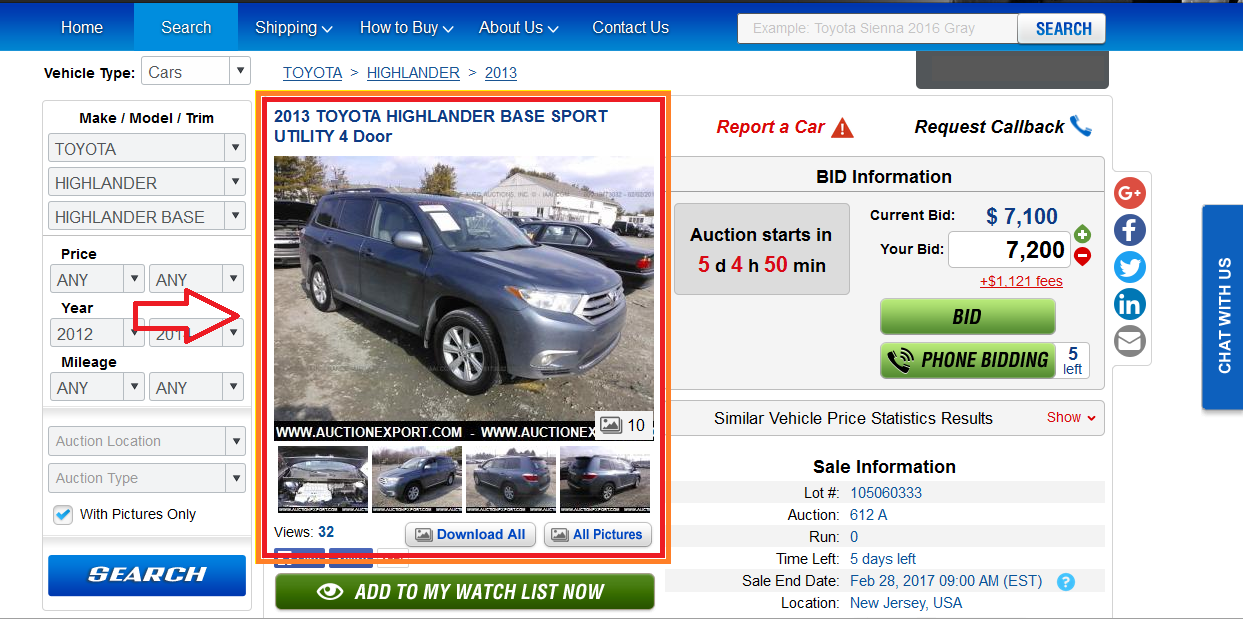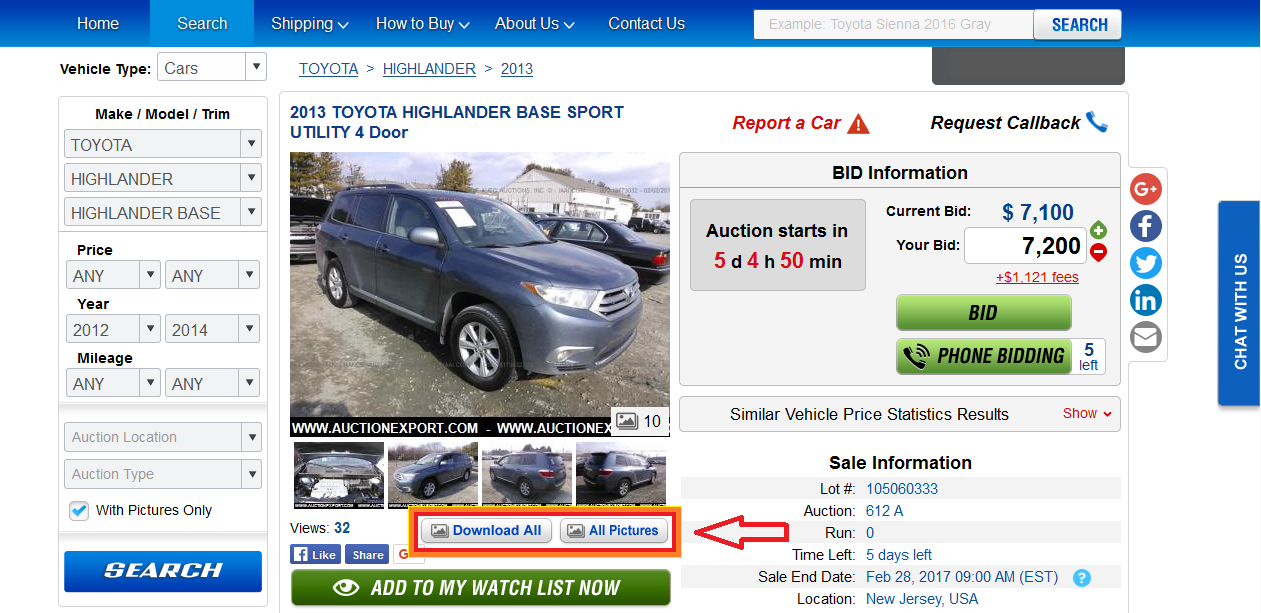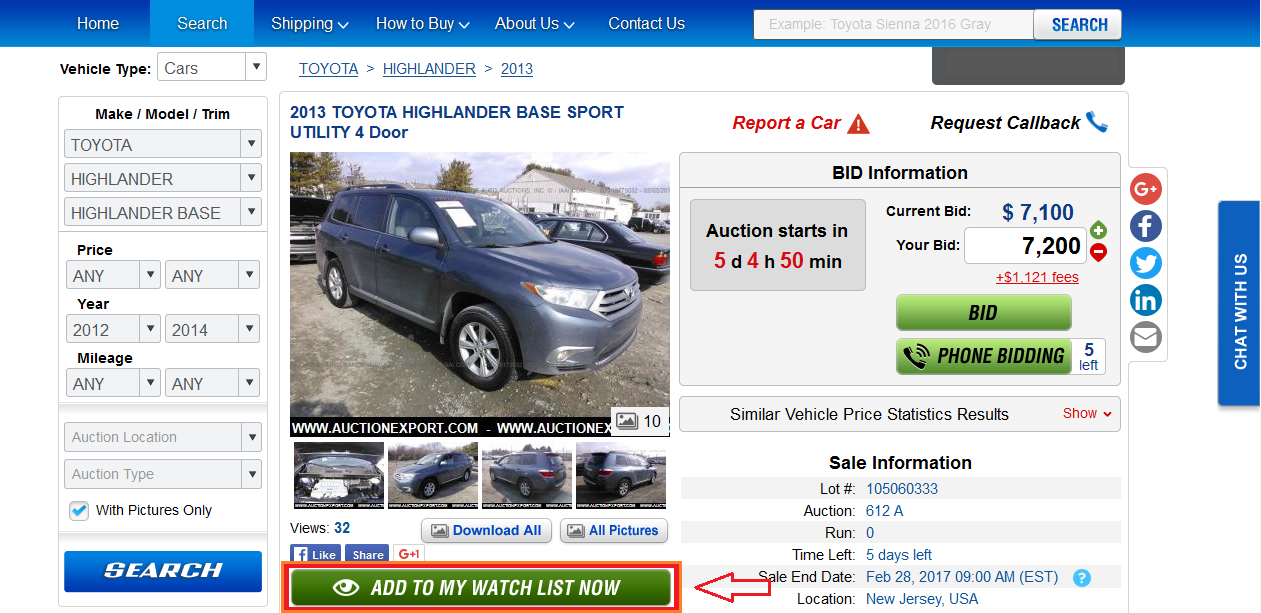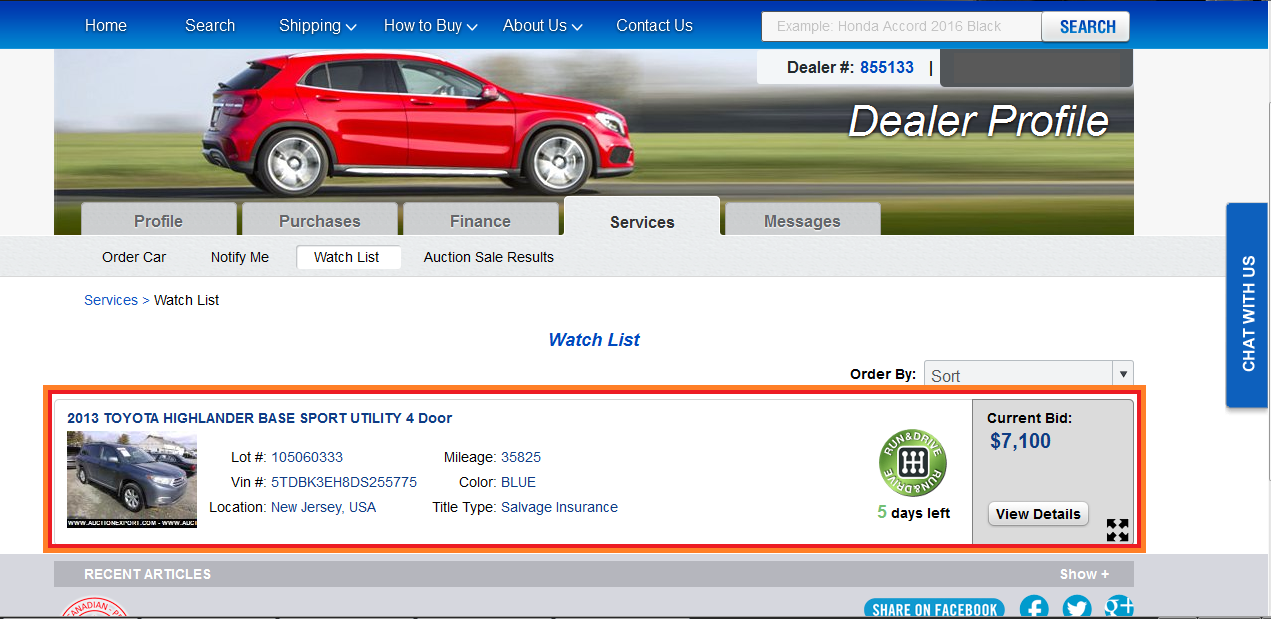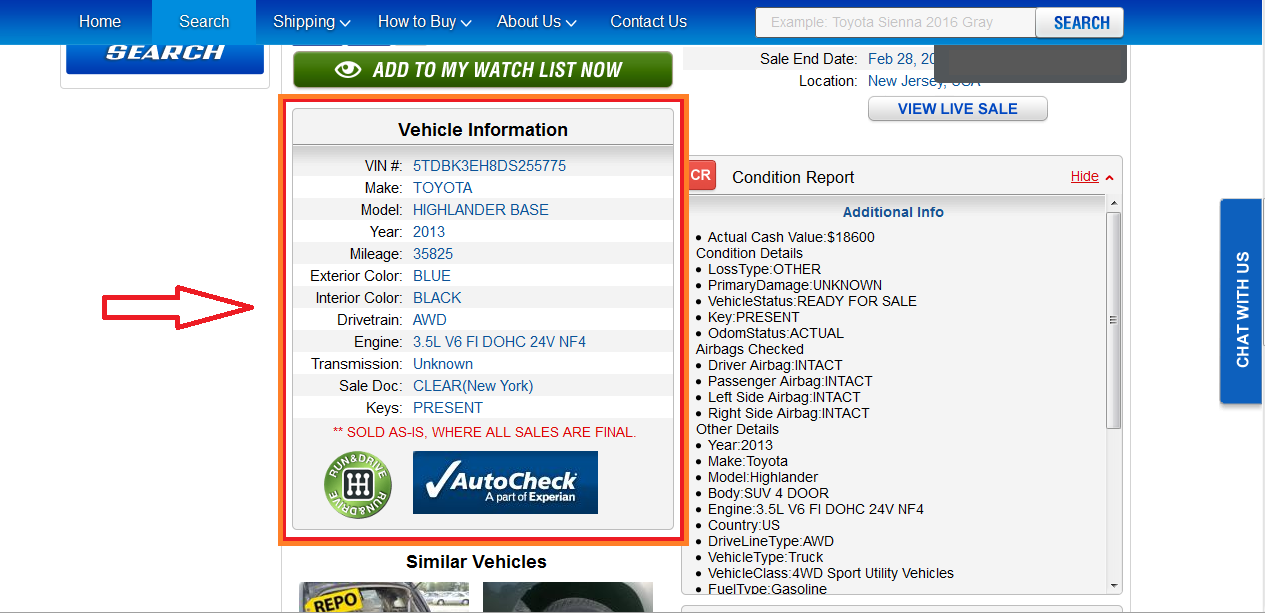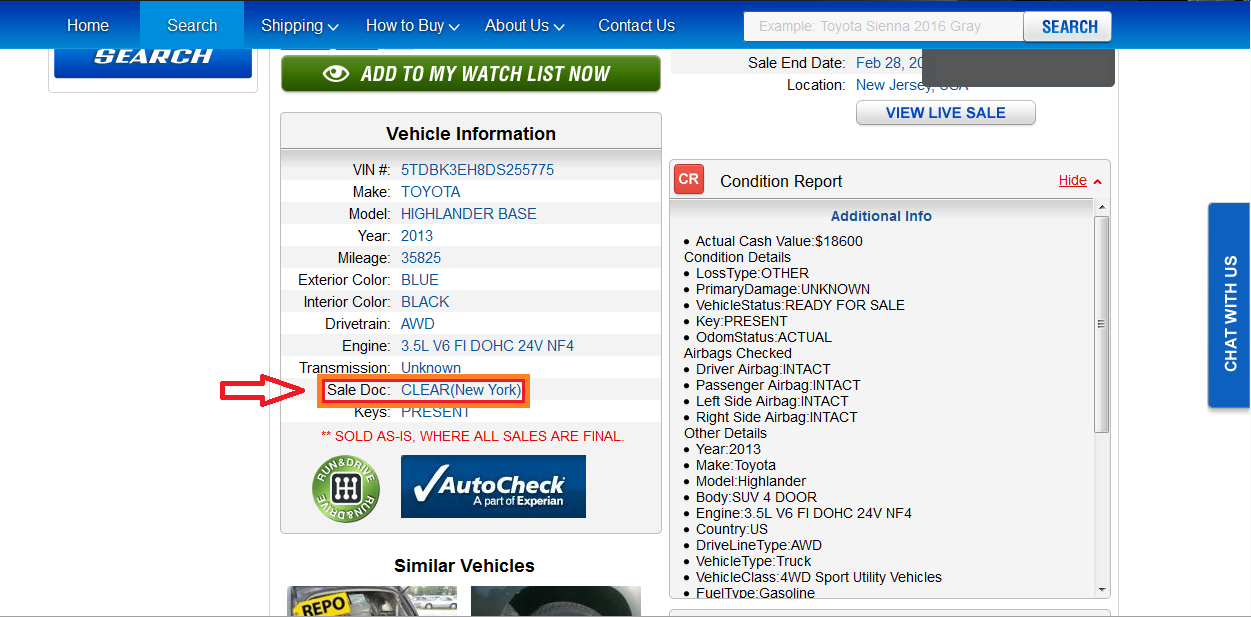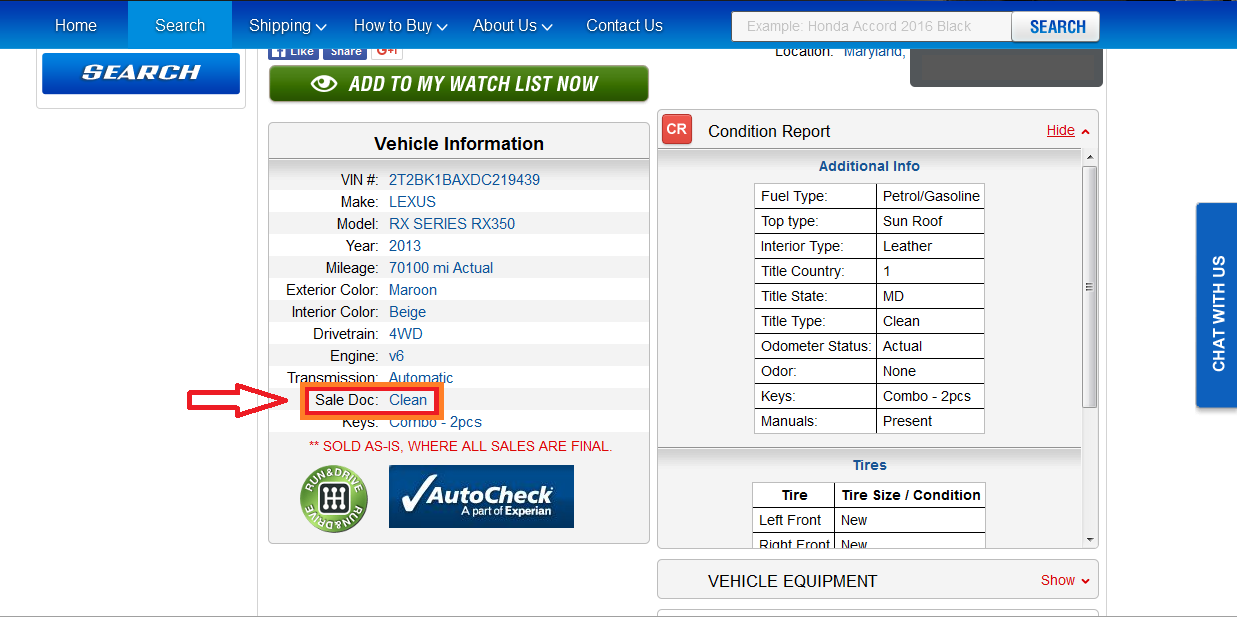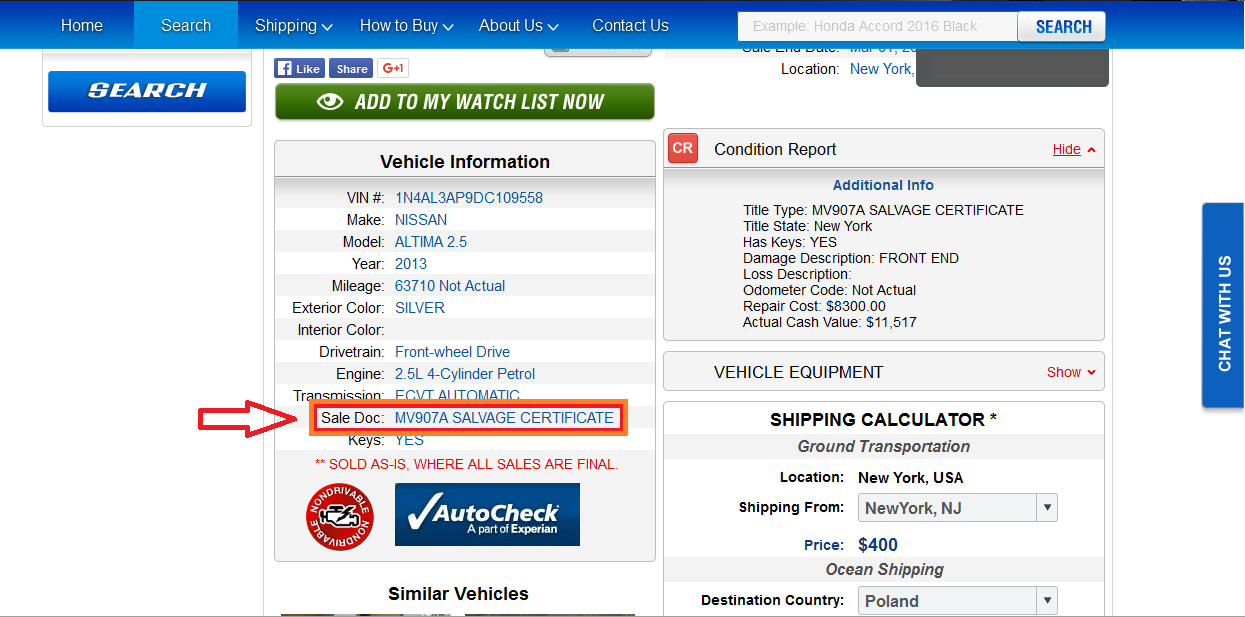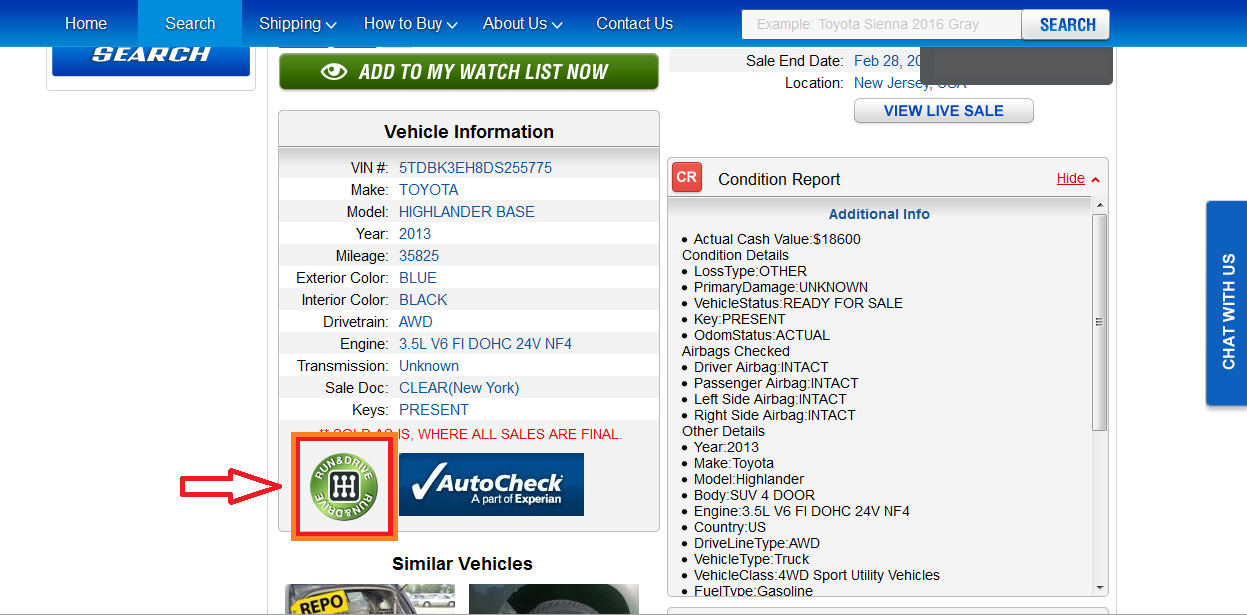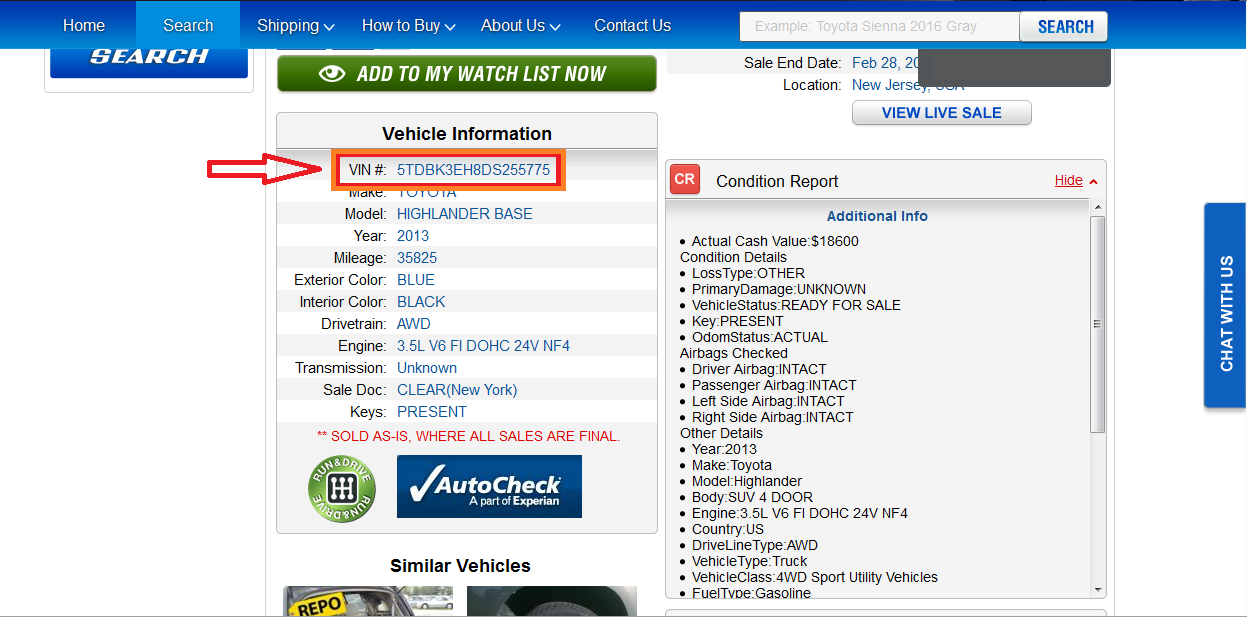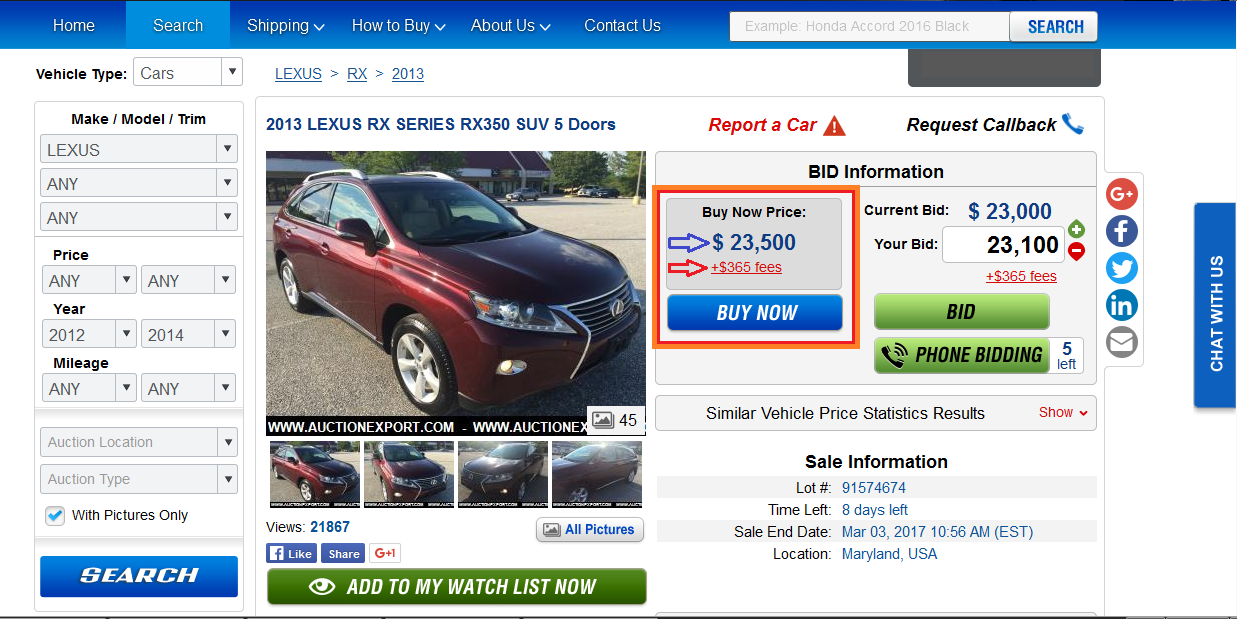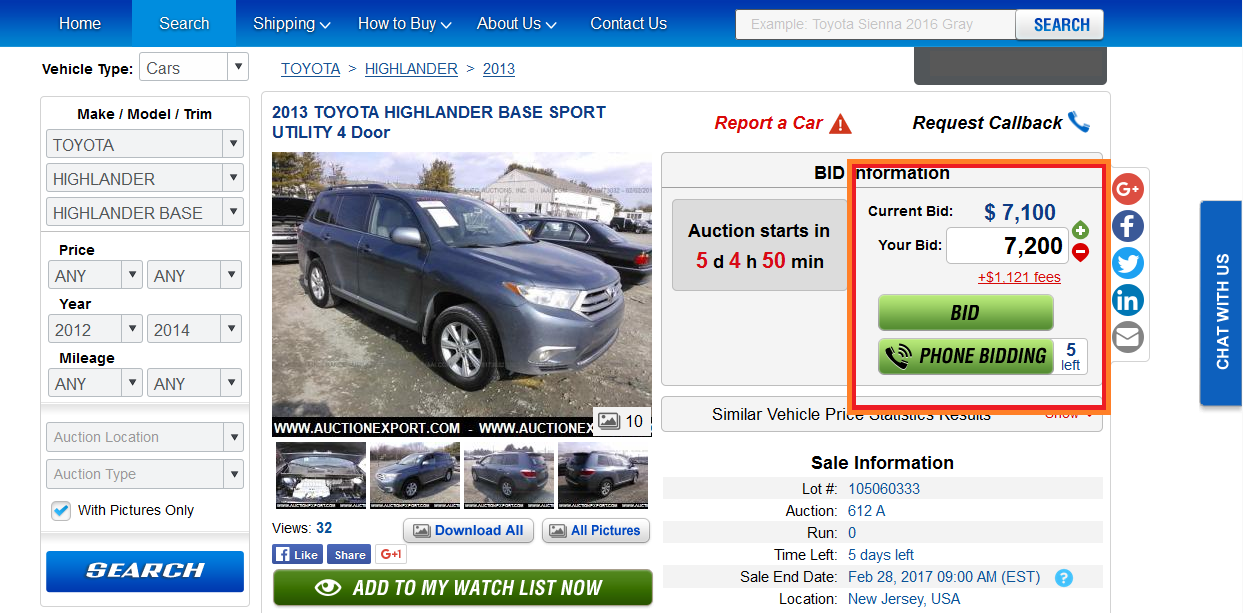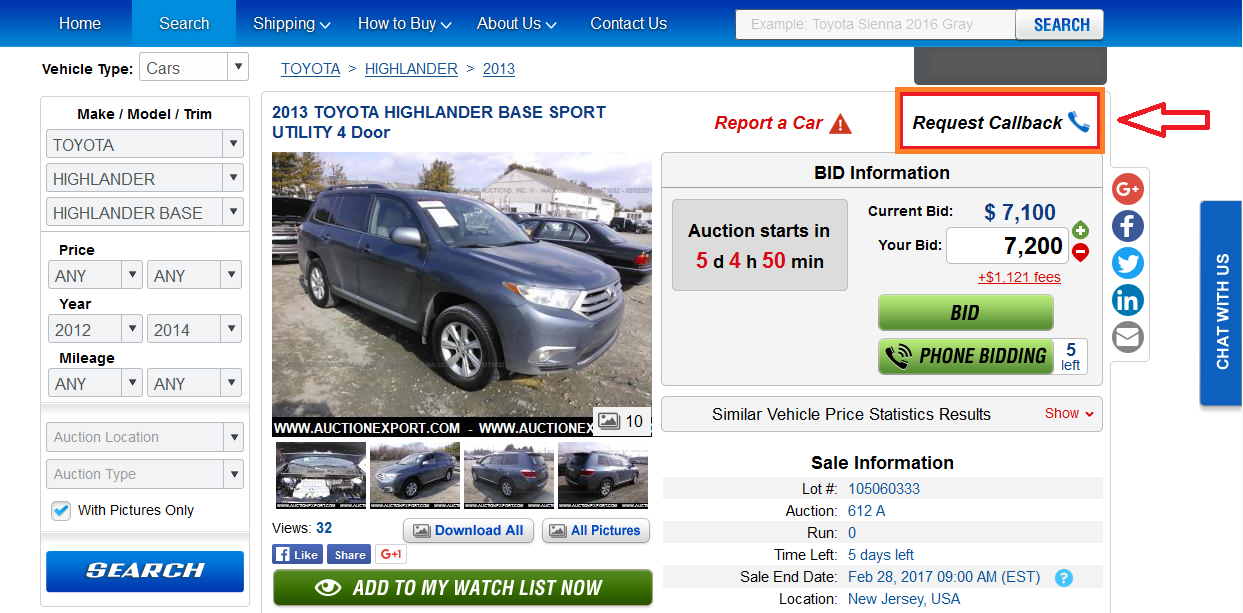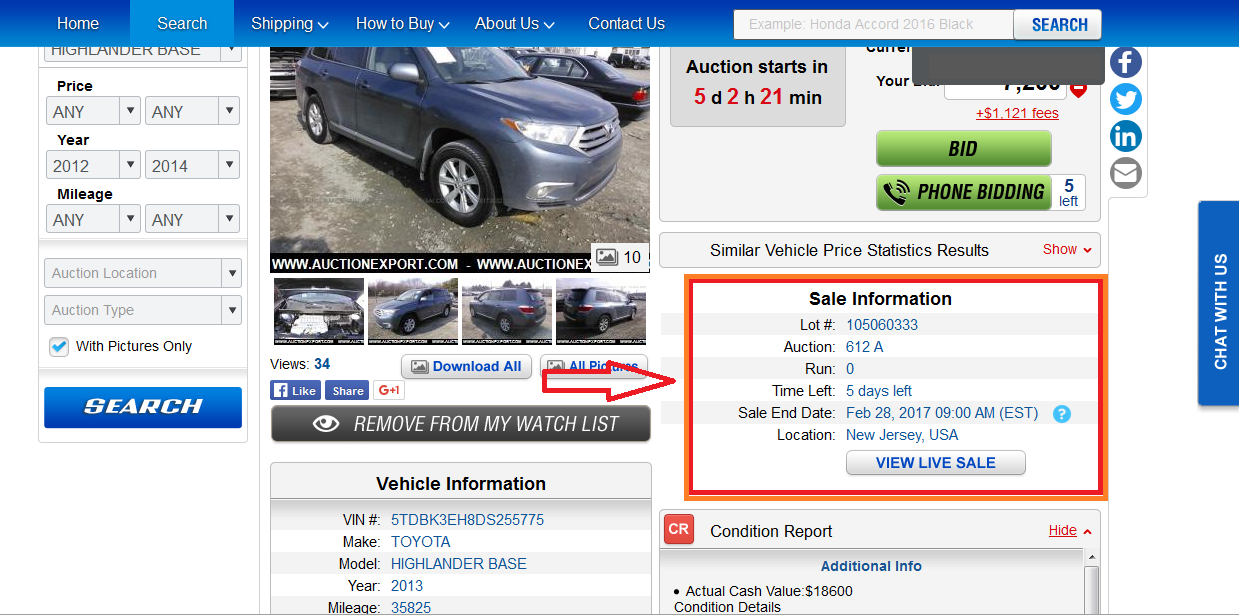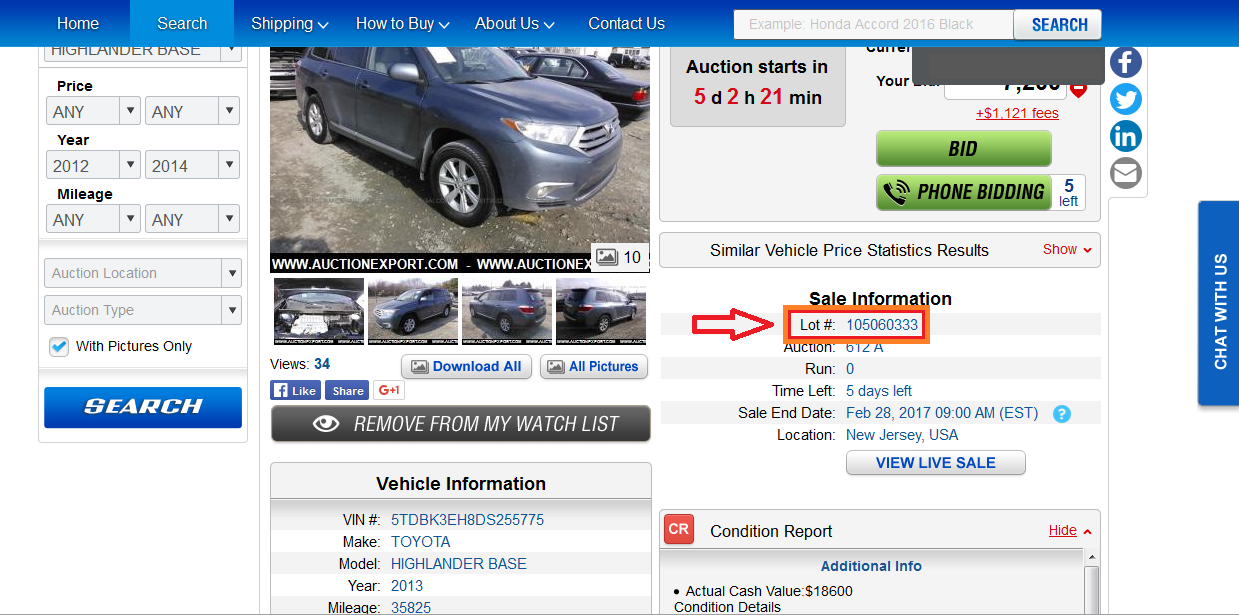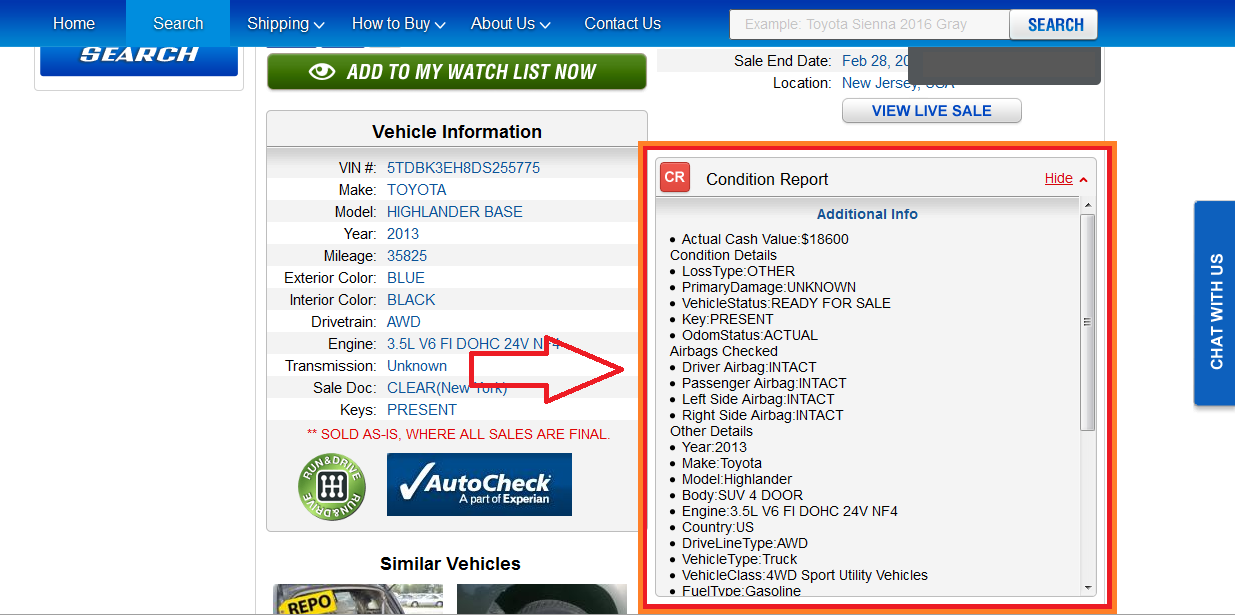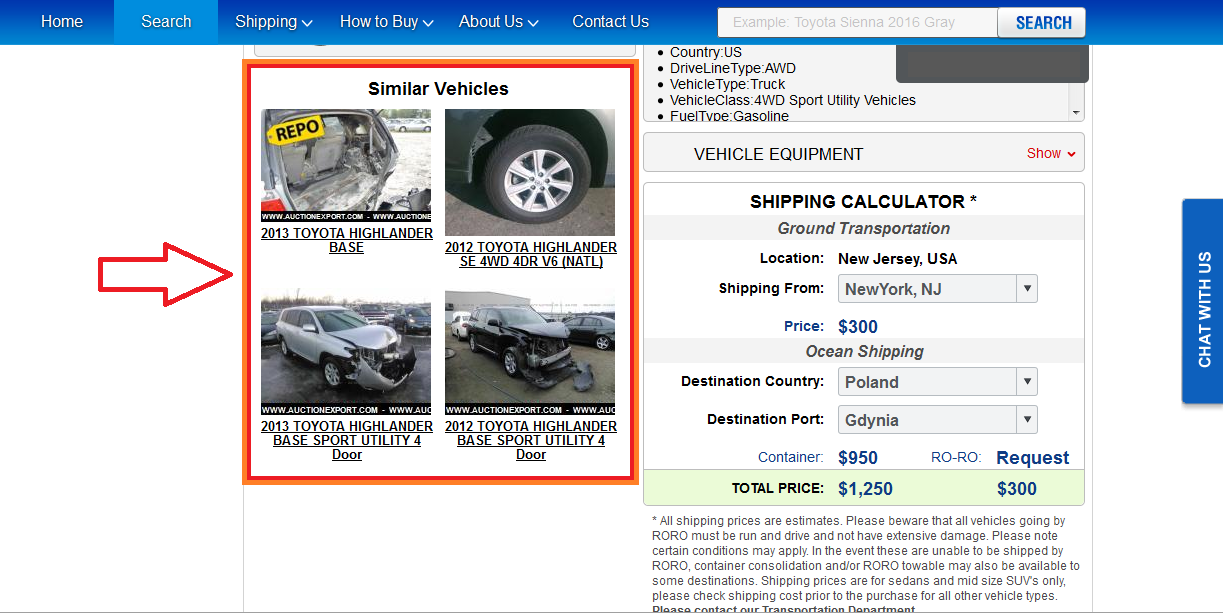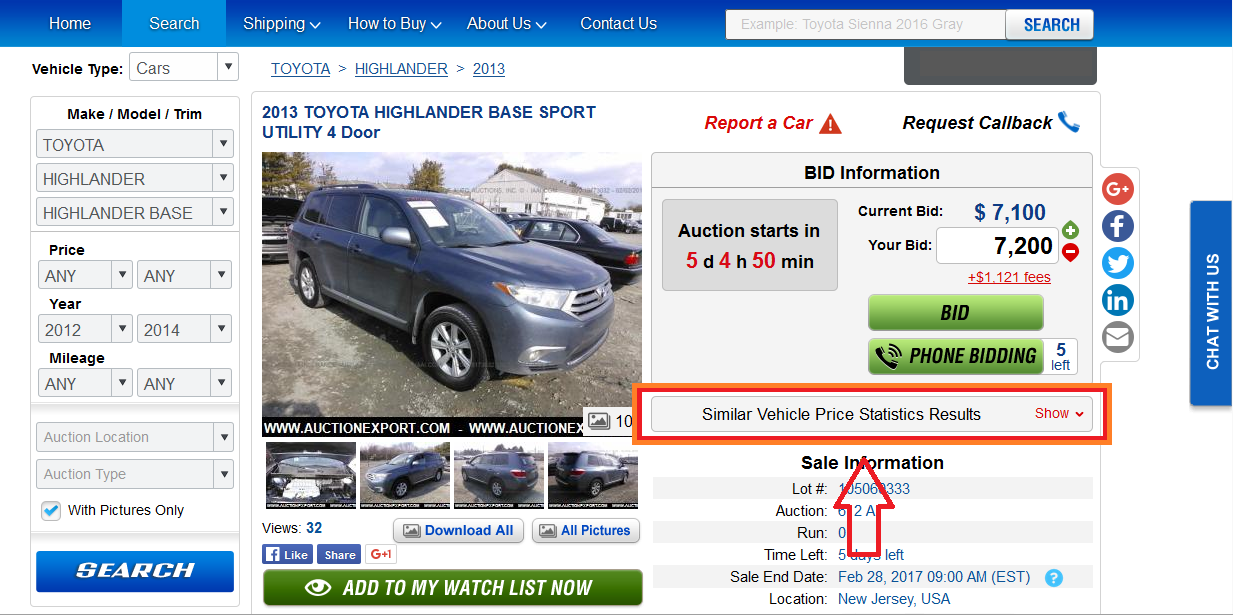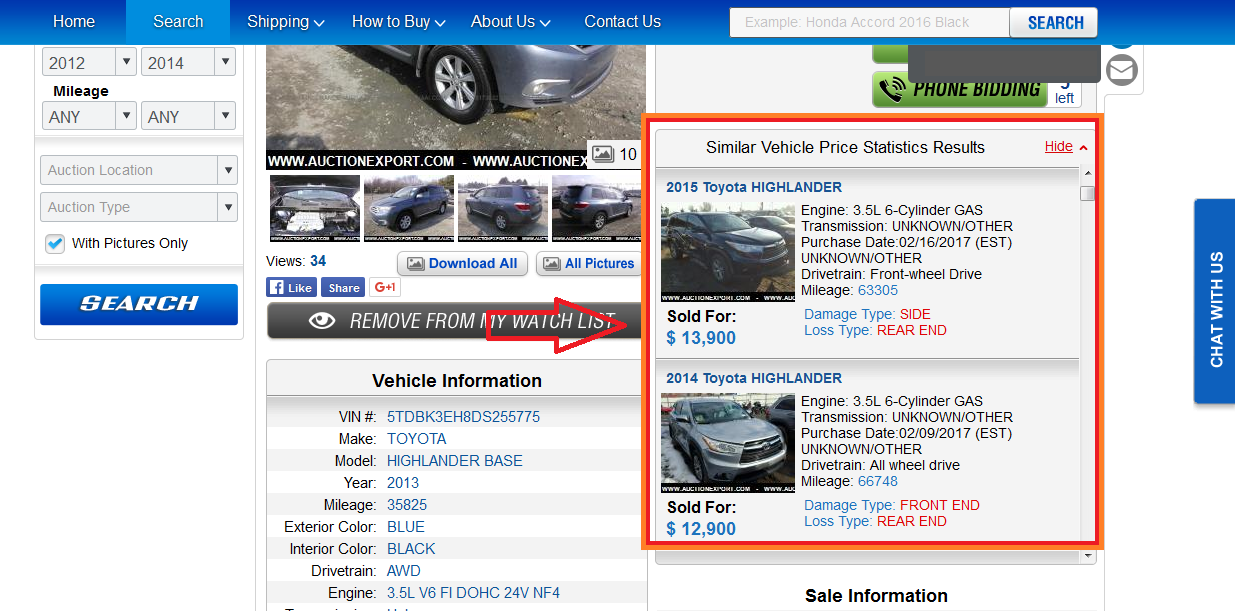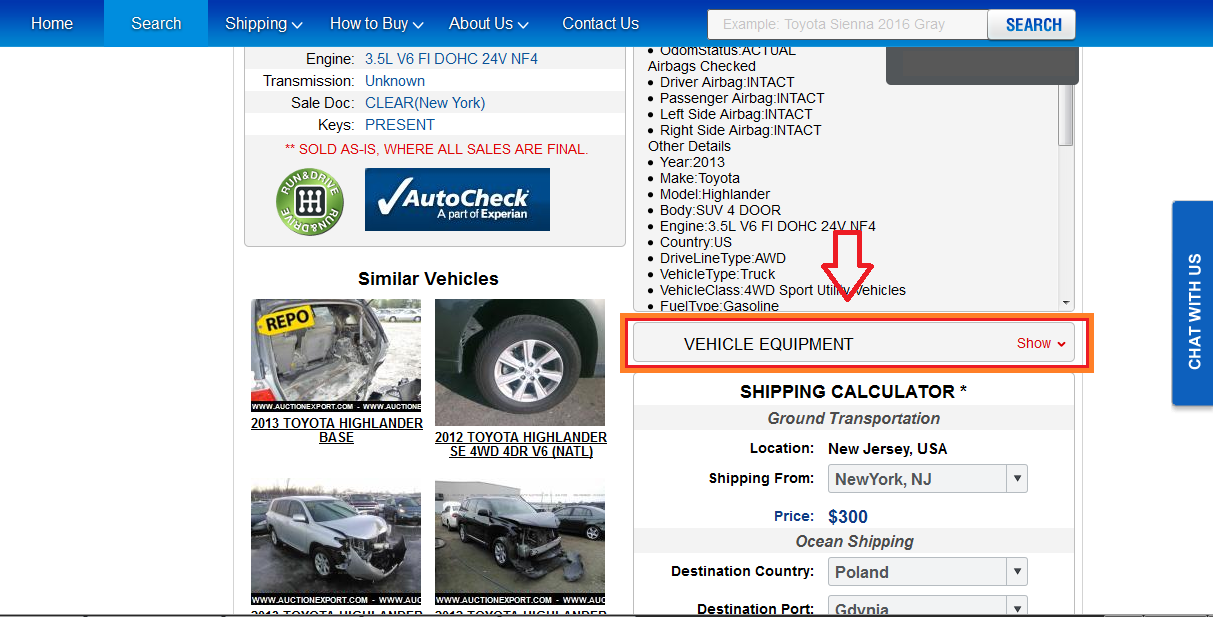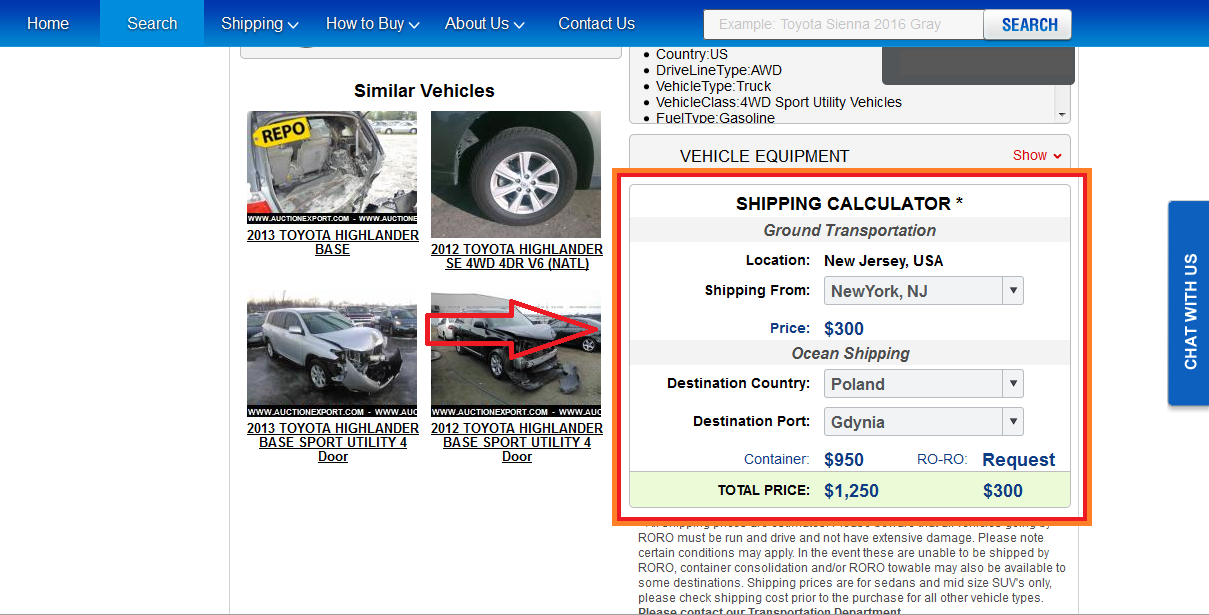The gallery allows you to view the available photos of the car. It usually comprises pictures of the car from different sides, photo of the engine bay, interior, odometer, and VIN.
You can click on the gallery and navigate using arrow keys.
Or you can open the gallery in a separate tab by pressing ‘All Pictures’ button. ‘Download All’ enables you to save all pictures to your computer.
Right below the gallery you can see the ‘Add to My Watch List Now’ button.
Pressing it bookmarks the car’s profile for you, so you can always access it through your personal profile’s watch list in the Services tab.
The Vehicle Information section provides you with basic information about the car.
Among other things, here you can find out whether the keys are provided with the car and if the car is Clean or Salvage title vehicle.
The Clean title signifies that the car has never been in any major incident whereas the Salvage title stands for cars with damages of various severities.
As to the mechanical state of the car, you can check the badge in the lower left corner of the section.
The badge is green and says ‘Run & Drive’ for cars that can move on their own; blue and says ‘Engine Starts’ for cars that have a functional engine, but have problems with transmission/wheels/undercarriage etc. that prevent them from moving on their own; red and says ‘Non-drivable’ for cars that are mechanically not functional. In this section you will also find the Vehicle Identification Number.
The VIN is unique for every car, and you can use online VIN-tracking services to check the car’s history of use yourself.
The BID Information section is where you can place bids on the car.
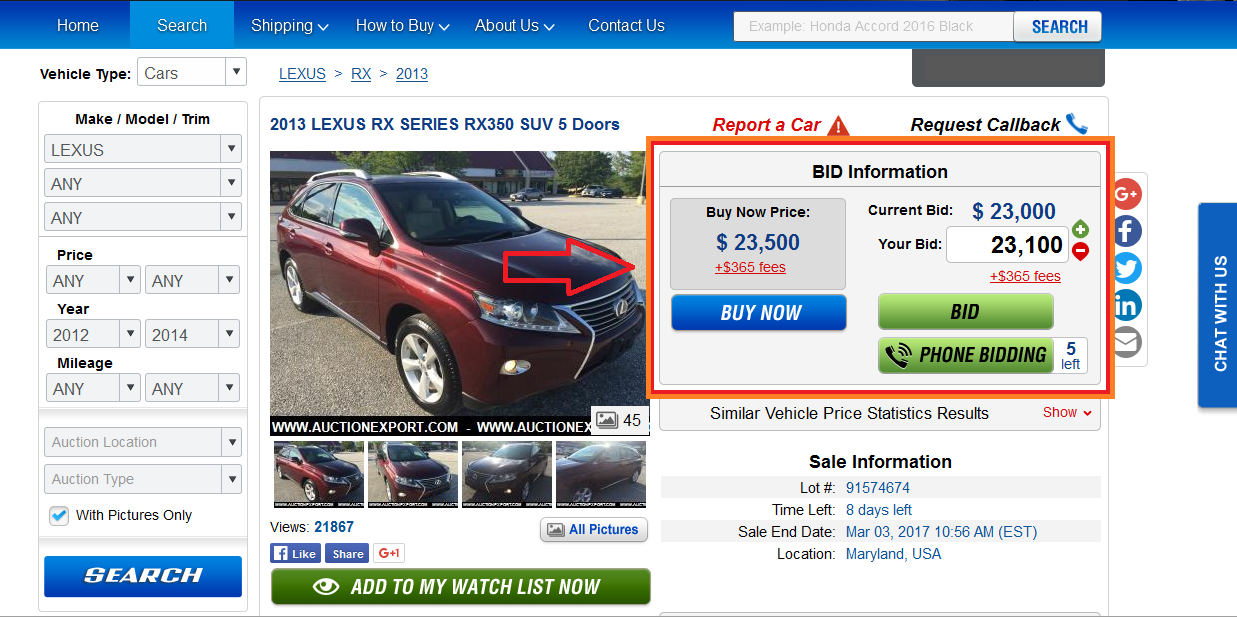
The left part is where you can find the Buy Now menu if it is available for the car.
It contains the price for the car and the fees applied (right below the price in red) in addition to the price that you will have to pay if you do not want to participate in the auction, but want to purchase the car immediately.
If the Buy Now option is not available, you will simply see the time left before the live auction takes place.
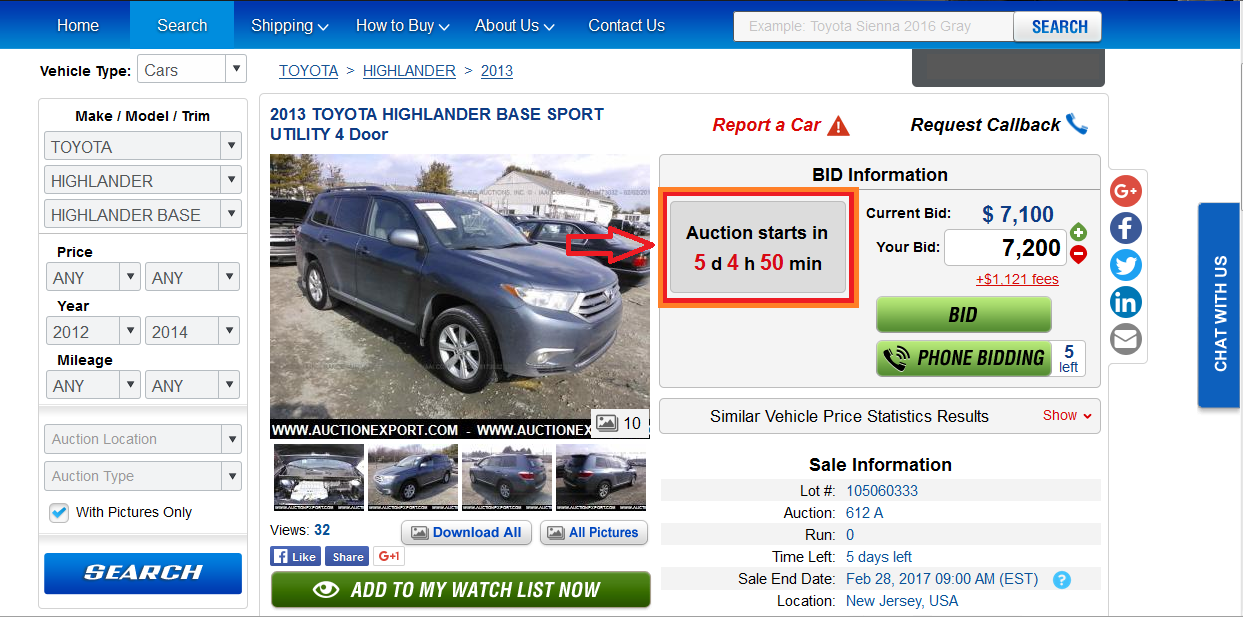
On the right-hand side of the BID Information section is the bidding menu.
Here you can participate in auctions. One option is to place a bid by entering a bid higher that the current one in the dedicated section and pressing ‘BID’. If the time left before the auction elapses and your bid remains the highest on the website, it will be taken to the live auction, and you will have a chance of winning the car. Then, if your bid is the highest on the live auction, you win the car. Another option is to request Phone Bidding where an Auction Export agent will call you up on the phone right before your desired car is auctioned, and you will be able to participate in the auction by hearing the current bids through the phone and telling the agent to bid or not bid.
Just above the BID Information section there is a ‘Request Callback’ button.
By pressing it, you ask Auction Export to call you on phone and assist you with navigating the profile and purchasing the car with us.
The Sale Information section, among other things, provides you with the lot number of the car.
This is a unique listing number on the website, and you can use it to easily refer to the car when consulting our support agents.
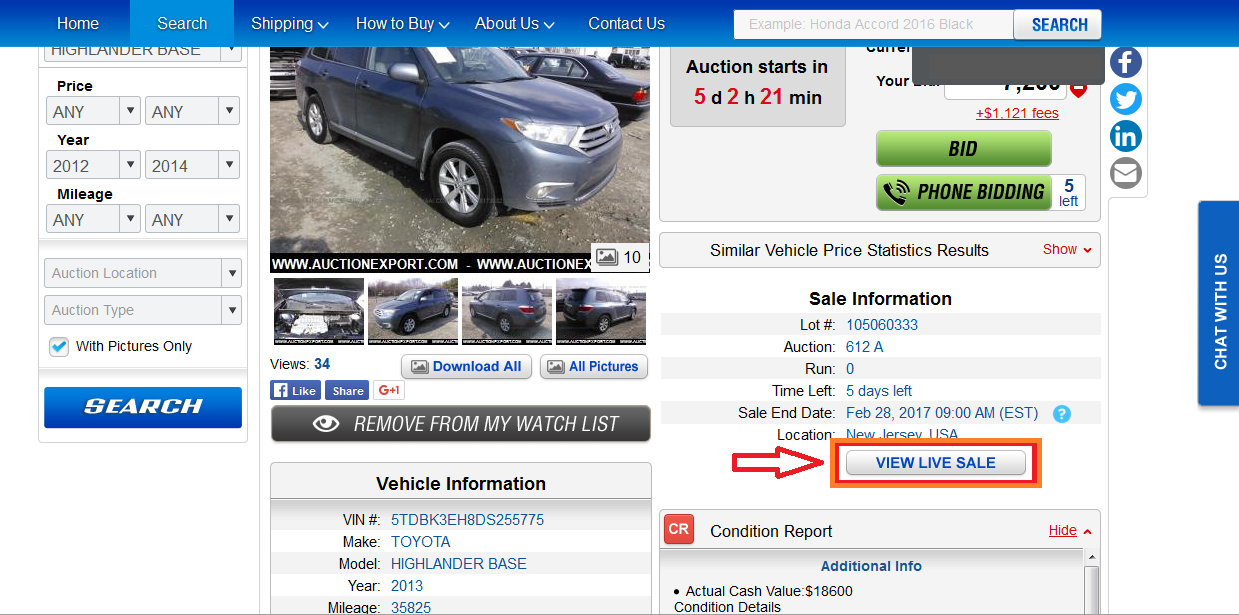
If available for your car of choice, you can use the link ‘View Live Sale’ to look at the auction schedule and try out the BidGoLive system which enables you to participate in the live auction in real time right from your web browser. However, auctions are very fast-paced, so it is advisable that you watch the tutorial provided on this very page first and be well-prepared for the auction when it starts.
The Condition Report section is where you can find detailed specifications of the car and – if the car has sustained damage – a damage report.
The Condition Report section usually reiterates the information from the Vehicle Information section, so if you’ve found some blank fields in the latter, you can check the former for that information.
The Similar Vehicle section shows current offers for similar cars to the one being viewed. A simple means of quickly jumping between similar profiles.
A spoiler in between the BID Information and Sale Information sections hides a very useful Similar Vehicle Price Statistics Results section.
Whereas the Similar Vehicles section shows current offers for similar cars, this section shows similar cars that have already been auctioned together with the amounts that Auction Export users have bid on them. This lets you get an idea of what people are willing to bid on such cars and thus what chances you have of winning the desired car with your bid.
Under the Vehicle Equipment spoiler you can sometimes find entries describing the non-standard or additional equipment fitted on the car.
The Shipping Calculator calculates an estimate of shipping cost for this particular car for you.
However, make sure that your destination country and port are selected correctly. Using the Shipping Calculator is a good and easy way to get an idea of what you would have to pay for shipping, but before purchasing a car, it is advisable that you contact our Shipping Department so that we can determine the exact shipping costs for that particular car at that particular time for you.
When you are ready to purchase, it is best that you check the estimate costs of desired car’s clearance with your customs locally.